How to Change the Desktop Background in Windows 7
How to Change the Desktop Background in Windows 7
To jazz up your desktop, Windows 7 covers it with pretty pictures known as a background. (Most people refer to the background as wallpaper.) You can easily change the desktop background in Windows 7 to let your own personality shine through.
Right-click a blank part of the desktop and choose Personalize.
The Control Panel’s Personalization pane appears.
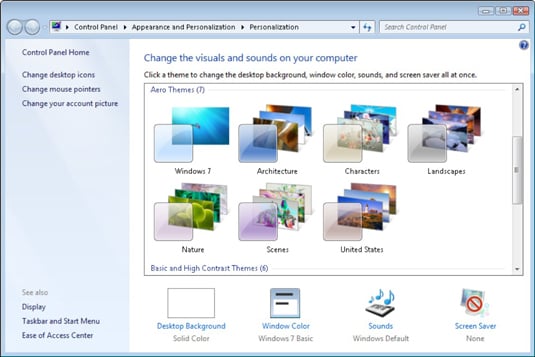
Click the Desktop Background option along the window’s bottom left corner.
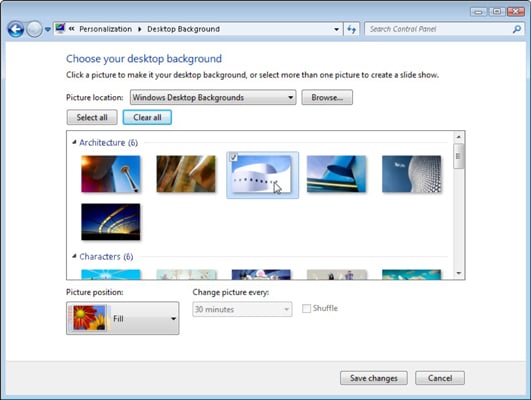
Click any of the pictures, and Windows 7 quickly places it onto your desktop’s background.
Found a keeper? Click the Save Changes button to keep it on your desktop. If not, click the Picture Location menu to see more choices. Or, if you’re still searching, move to the next step.
Click the Browse button and click a file from inside your personal Pictures folder.
Most people store their digital photos in their Pictures folder or library.
Click Save Changes and exit the Desktop Background window when you’re satisfied with your choices.
Exit the program, and your chosen photo stays stuck to your desktop as the background.
Here are some other tips for sprucing up your desktop image:
Adjust the way the picture looks using the Picture Position option. Windows 7 now gives you Fill and Fit options for enlarging small photos, like those taken with cell phones.
Borrow any picture on the Internet. Right-click on the Web site’s picture and select Set as Background from the pop-up menu.
Right-click any photo in your Pictures folder and choose Set as Desktop Background — for a quick wallpaper change.
If a background photograph makes your desktop icons too difficult to find, try using a single color, instead: In Step 2 above, find Solid Colors on the Picture Location box’s down arrow.
To change the entire look of Windows 7, right-click on the desktop, choose Personalize, and select a Theme. Themes affect backgrounds, icons, cursors, and sounds so that they coordinate with each other.
Комментарии
Отправить комментарий